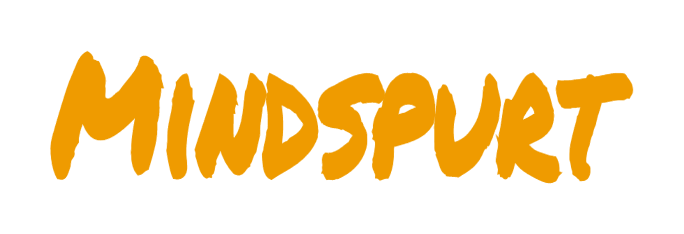If you are have used excel for a long time, then you are probably aware of how valuable spreadsheets are in whichever industry you may be from. The great thing about Excel spreadsheets are their versatility and ease of access; just about every office and home PC has it – since it is reasonably priced. Therefore being very well versed in efficient excel spreadsheet design can be very useful tool to have at your harness. This article summarizes some of the many reasons why Excel is a great tool to learn.

If you are in a field where complex spreadsheet design is a part of your daily duties – then these useful best practices will help you make your spreadsheets more efficient and easier to use. Here is a list of best practices to follow to ensure efficient Excel spreadsheet design:
Plan before committing
The planning stage is what many amateur Excel users fail to get right. For simple spreadsheets, this may not be such a huge issue; however for more complicated spreadsheets the planning stage will ensure that you set up a spreadsheet taking into consideration all necessary data and efficient formula structure. This will prevent cluttered spreadsheets and slow running down the pipeline. The planning stage includes the following:
- Identify the problem
- Collect data
- Flowsheet design
- Formula selection
- Identify methods to simplify data
Identifying Problem
Know what the end result of your spreadsheet is. What are you trying to accomplish? what will the end result be? will it be in a column or row? All of these questions will ensure that you don’t end up designing a spreadsheet that addresses the wrong problem or worse doesn’t return the solution in a usable format. Sometimes brainstorming or Pareto analysis can help identify what is it you are really trying to solve.
Map out system
The next step is to map out all relationships between data. Basically draw blocks to represent data sources and use arrows to show how they pull data from one another. This is basically the logic building stage and will be unique to each person’s field of expertise. This will ensure that you identify all data sources and how to systematically develop formulas between the relationships. You can use a program like MS visio however even simple blocks drawn on paper will do. The key is for you to understand the complex relationships that exist between the data. This will be a fundamental building block for efficient excel spreadsheet design.
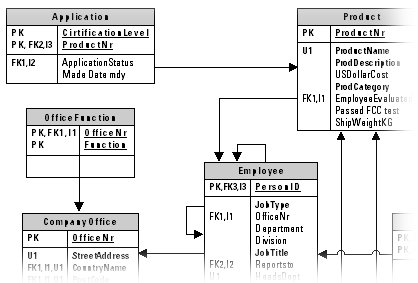
Use efficient excel formulas to ensure efficient Excel spreadsheet design
There are literally hundreds of different ways of doing something on excel. The key however, is to find the most computational efficient method to run your spreadsheet. For example using a combination of Index/match functions may compute faster that say a combined function like Sumif. Also looking at simplifying calculations per cell as can also improve speed and ensure efficient Excel spreadsheet design.
Identify if you require other tools to simplify data
Transforming data into a usable format is a must when using spreadsheets. There are many programs out there like Ms Access and Minitab which can greatly simply or transform data much faster than Excel. You need to know when to use these tools over excel. For example: Ms Access is great for storing and manipulating data into usable reports which can then be further analyzed using excel.
Always test with small amounts of data
It is important to always test your spreadsheet with small amounts of data. With Excel, simplicity is key. Trust me you will thank be for this later. This removes the waiting time associated with calculations on large data sets and also allows you to easily identify anomalies. Always do your checks using several data points. Usually take a few at the top, middle and bottom to ensure an even spread.
Switch to manual calculation
During the testing and development phase it may help to switch to manual calculations. This will ensure that excel doesn’t resort to calculating every time you make a little change. once done with changes, you can then calculate by pressing “F9” on your keyboard or by switching back to manual calculations. The steps are outlined below:
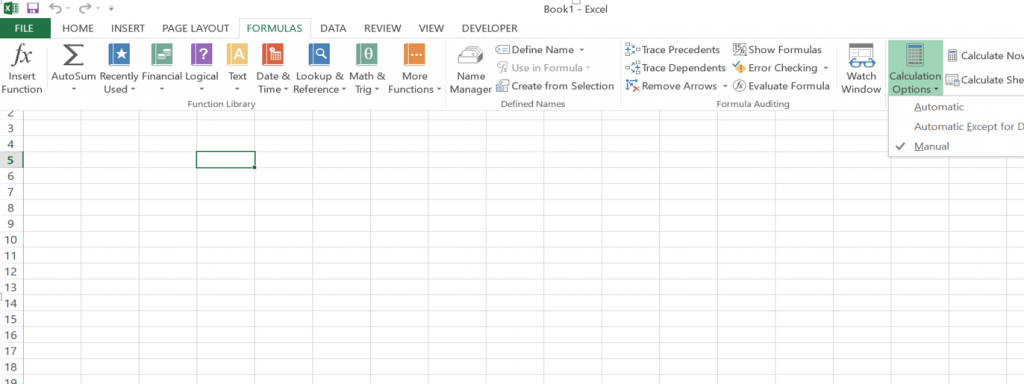
To learn how to fully achieve success in all facets of your life, read: Applying A Growth Mindset To Achieve Success